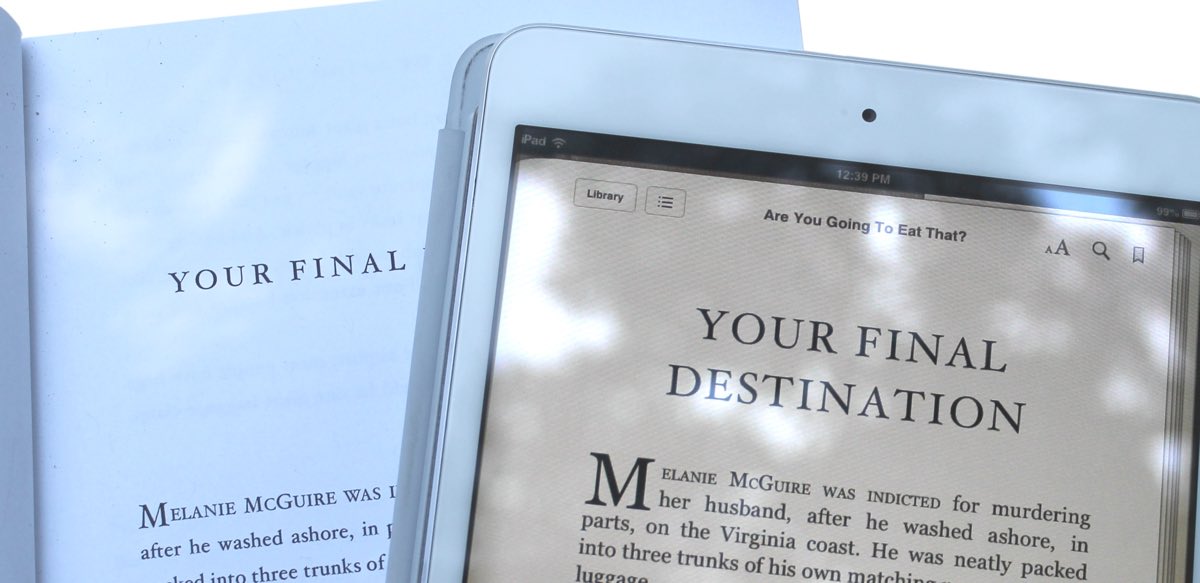
You want to offer an eBook version of your book. How do you review it before you upload it for sale?
Good news: you only need the ePub format for all major vendors now. Amazon used to insist on its own proprietary (and very inferior) MOBI format. But like the fickle lover they are, Amazon suddenly stopped accepting their own MOBI. Now they demand an ePub. Which is good. It’s better that way.
We can help you convert your book into the ePub format, but what then? You click to view it and your computer replies, “You need an app for that.” Ugh. What’s the best way to proof your ePub?
Viewing ePubs on a Mac
The Books app
If you are Mac-based, see whether you already have the Books app (formerly iBooks) already installed. It’s free, so if you don’t have it, just download it from the App Store. Books is marvelous at displaying eBooks in all their glory, and it’s a great test for other devices. If your eBook doesn’t look good on Books, fix your eBook. It’ll look even worse everywhere else.

One quirk: once you open your ePub in Books, it stays in their library. That’s fine, unless you decide to make adjustments and view it again. The new ePub will fight the old one. Be sure to delete any old versions of your book before uploading a freshly edited ePub.
Okay, two quirks: Apple, will you please stop using generic names for your apps? It makes it hard to write about them. “How to open Books?” Not helpful. “Books is a good app.” [ grimace ] They also changed the name of iDraw (great name!) to Graphic (uh, really?). Then there’s Maps, Mail, Music, Notes — is Apple just making sure we can’t google for help in a useful way?
[ shakes fist at sky ]
Okay, sorry, let’s get back to…
Viewing ePub on both Mac and PC
Adobe Digital Editions
If Books isn’t available (see? That name stinks!) or you just want a second opinion, go for Adobe Digital Editions (ADE). It’s free and works on both Mac and PC platforms. The display isn’t quite as pretty or robust as Books, and it can be a little quirky, but did we mention it’s free? And it has a better name than Books.
ADE is straightforward to use. It does one job. You can save books in its library, but that’s not the default, so your proof versions won’t pile up.
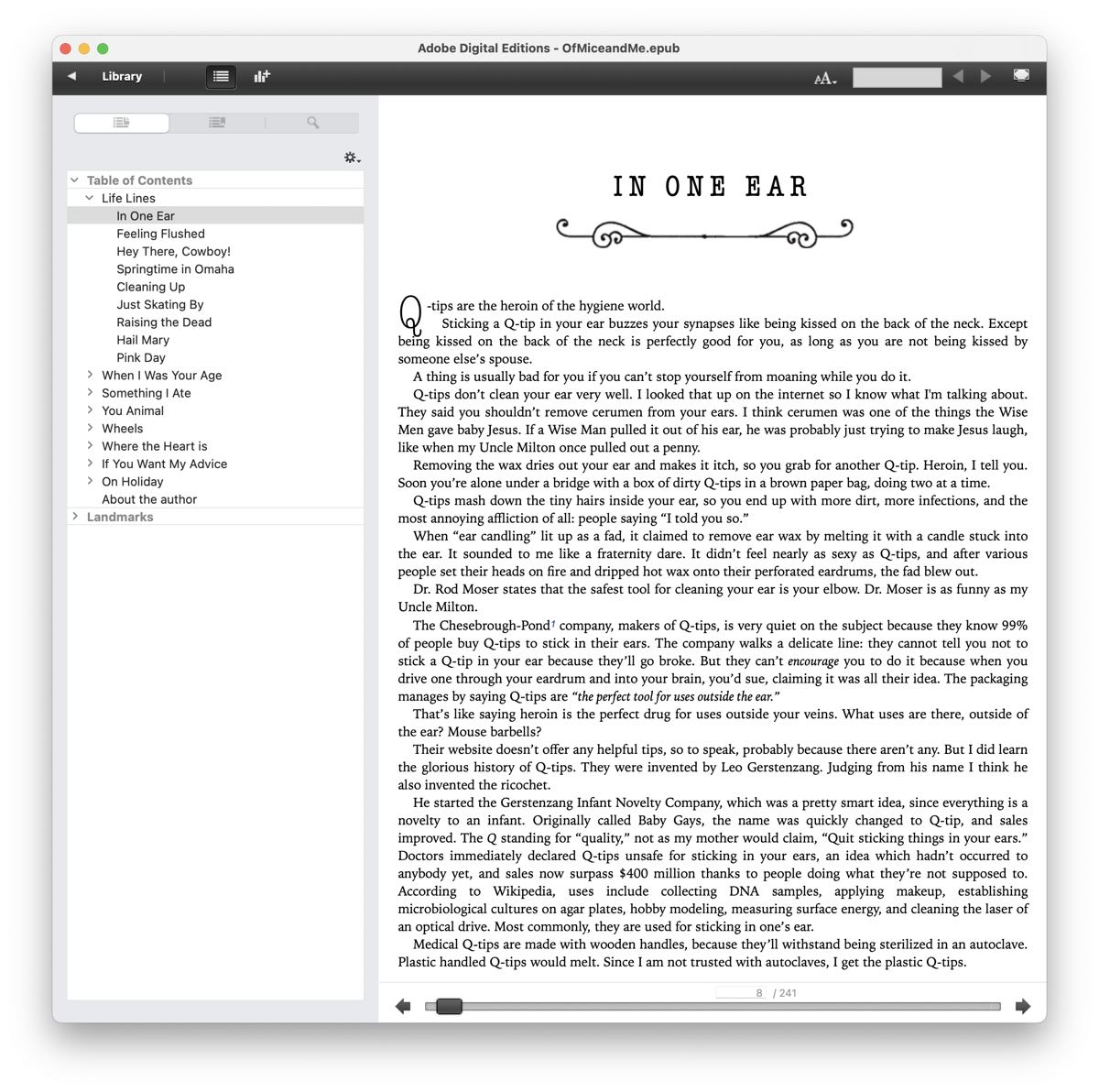
The latest edition also supports “landmarks,” like Title Page, Cover, and Table of Contents. (Find Landmarks under the Table of Contents above.) That’s always helpful to preview, and it lets you verify whether your eBook designer coded your landmark items correctly. Kindle leans hard on landmarks, so we want to get that right.
Quirk alert: sometimes ADE doesn’t center images even though the ePub asks it to. Dunno why, and that bug has been around for years. If your images aren’t centered and you know they’re supposed to be, it’s probably the fault of ADE, not your eBook. Try your ePub on some other platform, and if the images display fine, then you’re safe to move on.
Viewing ePub on a Windows PC
EPUBReader
If you use the Chrome browser, you can view ePubs directly on Chrome by adding the EPUBReader plug-in. (See, Apple? That’s the way to name things.) EPUBReader is free and easy to install. From within the Chrome browser, navigate to the Chrome Extension Store, find EPUBReader, and click the Add to Chrome button.
Calibre: just no.
While Calibre is a popular and free eBook program, we recommend you avoid it for a dumb-sounding reason: it’s too powerful. Calibre is happy to edit your eBook, and may even try to convert it to other formats. It makes lots of changes to the guts of your eBook without asking. It takes your code and rewrites it to suit itself, even if you don’t make any changes. It’s like having a houseguest move all your living room furniture around. If all you’re doing is proofing your eBook to make sure it looks right before uploading it for sale, the last thing you want to do is make accidental changes. Get a plain ePub viewer instead. If you want to try your hand at making an eBook from scratch, knock yourself out with Calibre.
How to view ePub on a Kindle
For Kindles, hands down, get the free Kindle Previewer app. At 1 gigabyte, it’s a big fat code pig, but again, it’s free. It’ll convert a lot of formats (Word, HTML) into Kindle books, and usually it does a sad job, so use it only to view your ePub. Kindle Previewer lets you check how your ePub will look on a variety of Kindle devices — tablet, phone, e-reader — which is very helpful and sometimes eye-opening. If you save the result, Amazon will convert your ePub to their KPF format. Wait — what? No!
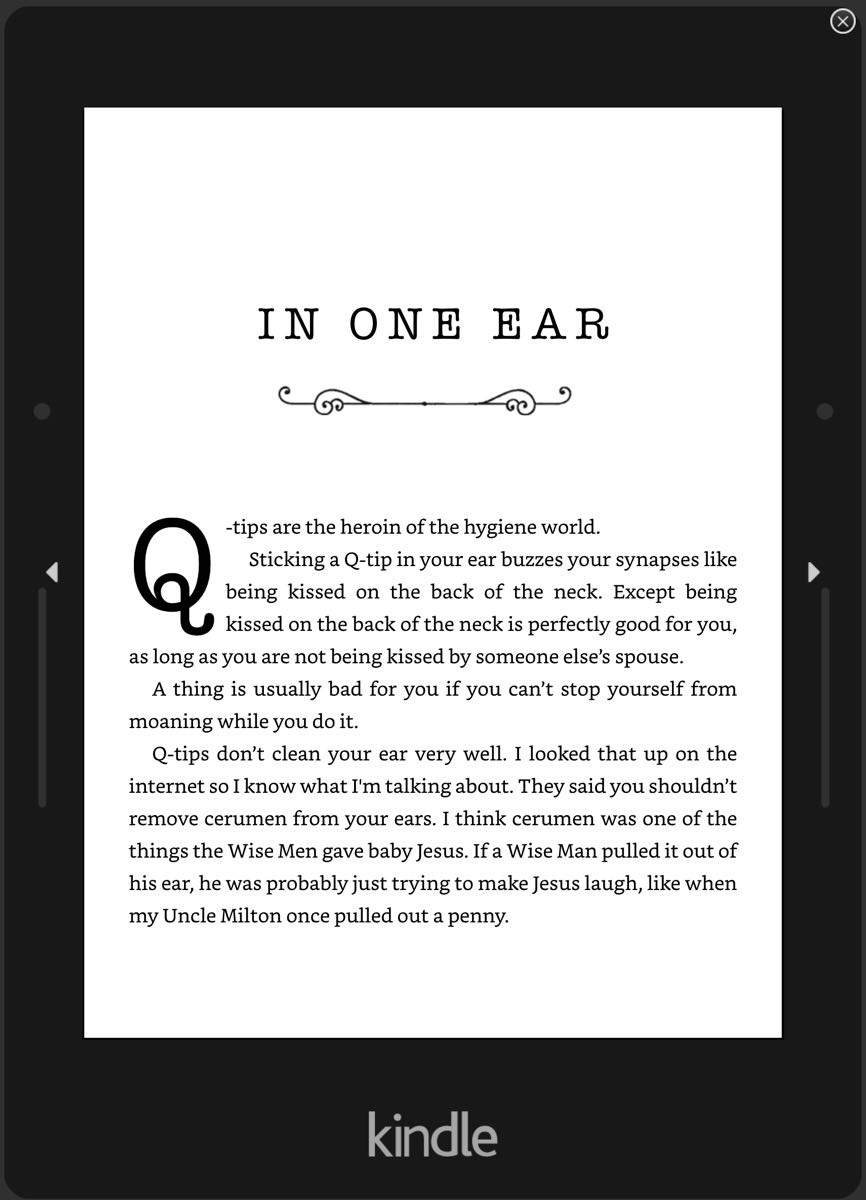
What’s KPF?
KPF (Kindle Package Format) is a special little cousin of ePub: it’s basically an ePub in which Amazon has mucked around. When you upload an ePub to Amazon, they perform all kinds of shenanigans on it before putting it up for sale as a Kindle book. The KPF format is the end result of that muckery.
If Amazon does this on upload anyway, why would we offer you eBooks in the KPF format? We sort of trust Amazon to make those adjustments, but not really. About 5% of the time, something ugly results, and we want to catch the ugly before you see it. By controlling the process and creating the KPF on our end, we can be sure your Kindle version looks its best. The KPF format just tells Amazon we already did the hocus-pocus part for them. When you upload your eBook to Amazon and they ask for ePub, give them the KPF instead. Amazon will skip all the muckety juju and directly put your book up for sale without messing with it.
To view a KPF, just double-click it and it’ll open automatically in Kindle Previewer (presuming you downloaded KP already), without messing with it. Perfect.
Now that you’ve viewed your ePub, see anything you don’t like? Remember, our eBook formatting service is 100% guaranteed. We’ll put you at the front of the line and fix any format issues you have, fast and free. Just so you know.

 "Mick" is Michael Campbell, a book designer, graphic artist and writer. His humor column, The Dumpster, closes every issue of Food & Spirits Magazine. Author of
"Mick" is Michael Campbell, a book designer, graphic artist and writer. His humor column, The Dumpster, closes every issue of Food & Spirits Magazine. Author of
Yes, we DID mean “How do you review.” Thanks, Travis, for the assist! (Of course, we fixed the typo, but it was in the very first sentence. Ouch!)
How to you review it before you upload it for sale?
Did you mean “how do”?